Here I list 10 ways consumers ruin their computer so that you are more aware of when using a computer
1. Not use automatic voltage regulators.
This is one action that can damage your computer physically. Many think that the computer is in danger as the storm and lightning, but the reality is what - what's bothering electrical circuit can cause an increase in voltage. Something as simple as opening an electrical equipment connected to the same socket with your computer can cause an increase in voltage.
You can protect your system from voltage increase. This can be done by installing an automatic voltage adjustment or automatic voltage regulators (AVR). To provide better protection, you can get Uninterruble Power Supply or UPS capable of providing continuous power supply for a few minutes if the external power supply cut off to arrive - arrived. This extra time can help you keep all the work you are doing and shut down the computer safely. UPS is definitely more expensive than the AVR's no continuous supply functions.
2. Surf the Internet without firewall protection
Many home computer users to connect a computer to a cable or DSL modem and the phone continued to surf the Internet, without realizing that they are putting their computers at risk of being attacked by viruses, spyware or hackers (hackers). Every computer connected to the Internet must be protected by a software firewall.
Example firewall available in the market are as Kerio or ZONE ALARM, Windows also has an existing firewall that ICF / Windows Firewall. Firewalls are also very useful because if you use the laptop firewall will remain with you if you bring your laptop to places that offer wireless Internet service (wireless). However, only a firewall is not enough, it should be installed and set correctly.
3. Not update the antivirus and anti-spyware
There is no doubt most users do not like antivirus software. It's not a productivity software that we can use to produce various types of working documents. Antivirus programs can also block intended to be carried from functioning properly. You may need to turn to install some software and it should be updated regularly to provide appropriate protection. Antivirus installation also causes the computer to be heavy and slow. Subscription date is very short and you are often asked to pay to continue using it. When a user fails to make payment, antivirus failure and become a detriment to consumers.
However, in the circumstances, you can not leave your computer without antivirus protection. The program - which is detected by antivirus programs - namely, viruses, trojans, worms and the like can lead to more damage and loss of time and money compared to time manage antivirus itself.
Spyware is another growing threat, the program will install itself into your computer (usually without your knowledge) and collect all the data and information about your computer and send it back to the spyware owner. Spyware is the number one computer become slow and sluggish. Most anti-virus software does not detect spyware and therefore it is important to install anti-spyware program that specifically.
4. Installing and Removing Arbitrary Program
Many consumers are very fond of installing various types of freeware and shareware software downloaded from the Internet. Not least is the purchase of software - software piracy from the shopping center. Some people think more software loaded onto the computer, the more sophisticated and their computer prevailed.
The fact is that more and more software you install, the greater the risk of your computer is infected with viruses or spyware that will damage your system. The risk is greater if the software is downloaded from the website - a website that suspected
More and more software is installed and removed repeatedly will slow down or damage your computer system. Removal does not necessarily remove the software program as a whole and does not remove any viruses and spyware planted by. As a result the performance of your computer is still growing slowly.
You should only install the right software you need. You should also reduce the installation and removal of programs.
5. Keep the hard drive is full.
Among the effects of software installation that is not monitored is that it will fill your hard disk. Every computer comes with a hard drive that has a payload capacity or free space or free space is limited. Each time the software is installed, the file is put in the hard disk. Files meet free disk space. A consequence of this reduced capacity of free disk space. If this is not controlled, sooner - or later your computer will be slow. You should make sure your hard disk free space has not decreased less than 10% of its original capacity. This means that if your hard drive is 200GB, free space should not be allowed to drop below 20GB.
You can use the software "disk defragmenter" that is built into Windows (Programs / Accessories / System Tools) or other software. You can also use the "Disk Cleanup" which are available in Windows to find and clean up files - files that are not needed in your computer and get back the free disk space.
6. Open all attachments.
Most users prefer open attachments sent via e-mail without attachments meghiraukan that the possibility of which contained the virus that can erase all the data contained on the hard disk.
Among the most dangerous attachment is an attachment that has a connection like - exe, cmd and much - much more. Previously, we feel that Microsoft Word files and graphics that are available via e-mail is safe, but unfortunately not anymore. A file like greatfile. Jpg. Exe may supposedly only the graphic image or photo by most users. The fact is that it is a program that may contain viruses, trojans or worms.
7. Click on everything.
If you are the type of person who likes to click all the things that can be clicked, you should stop the habit. This is because the attachments or links are clicked may contain Active X code is a software that can damage your system.
If you pressed the wrong link it may take you to sites containing pornographic usur, piracy and many more can invite trouble for you.
8. Share files
We are taught from childhood that sharing is a good practice. But in the world now, not all types of partnership are good. In cyberspace, share personal information such as name, e-mail address, home address, phone numbers and even worse bank pin numbers and credit card declaration may cause you to be bankrupt! All forms of personal information - including personal documents and files you work - just have to share with you is true - you really believe and there is no need to do so.
Although most types of information "stolen" from the computer actually provided "voluntarily" by the uninformed consumers regarding the security of on-line, but there is also information stolen by hackers or "hackers" without being noticed by the user. The best way to delay of this problem is to install a software firewall. Firewall software can prevent hackers from connecting to your computer and gain access to the information in it.
9. Choosing the wrong password.
This is a frequent mistake. When set password or password for any purpose, do not choose simple passwords such as birthdays, your IC or the name of the beloved. The password should be up to 14 characters long and contain a mixture of letters and numbers. There is no blame you use only one or two password for all purposes - as long as you can remember and it is not easy to guess. Finally, do not so complicated password or "advanced" your own so he could not remember!
10. Not make backup copies files. (Backup file)
Unfortunate odorless. Computer, as well as machine - other machines will one day also damaged. If the loss involves a hard drive, it can cause you to suffer from loss of data or information on a permanent basis. While most users do not generate a lot of data or personal information, but for the few who actively use the computer for work and education, a permanent loss of personal data can be likened to a huge disaster. Computer can be repaired and if necessary replaced with new ones. All software can be refilled from the CD-ROM or downloaded from the Internet. But there is no way for you to retrieve your personal data if it is lost or damaged permanently. In this case only one thing that can save you - personal data is backed up or backup.
Make a backup copy or backup copy files - personal files are aspects of computer use most often ignored - and often consumers have to bear the high cost of this negligence. Previously the process of making backup copies or backups can be costly and take a long time, but now it is so simple. For most users enough equipment thumb drive to load a copy of all personal data. Some users like to use two thumb drives - one as primary storage media and a second as a backup storage media or backup copy.



.png)

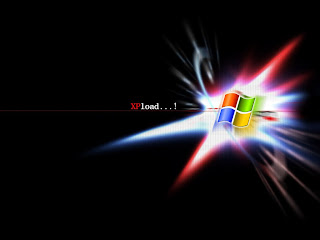










.gif)




















.gif)



